STEP 2 - Email Templates
This step is important, you have the ability to customise the email templates that are sent from your site. You don't need to add your site logo to the email templates, there is a default header and footer for all emails that you can't edit, the header contains your site logo and the email subject line. The footer contain support information.
There are {shortcodes} that can be used to replaced text with, for example a {display_name} or {course_name}, some shortcodes available are below, please note, not all shortcodes are available for all email templates, ensure that you check what is available to use per template.
For general staff emails you should use {display_name} not {user_name}, this is to ensure that the email template displays the full name for that user instead of their username which may be different.
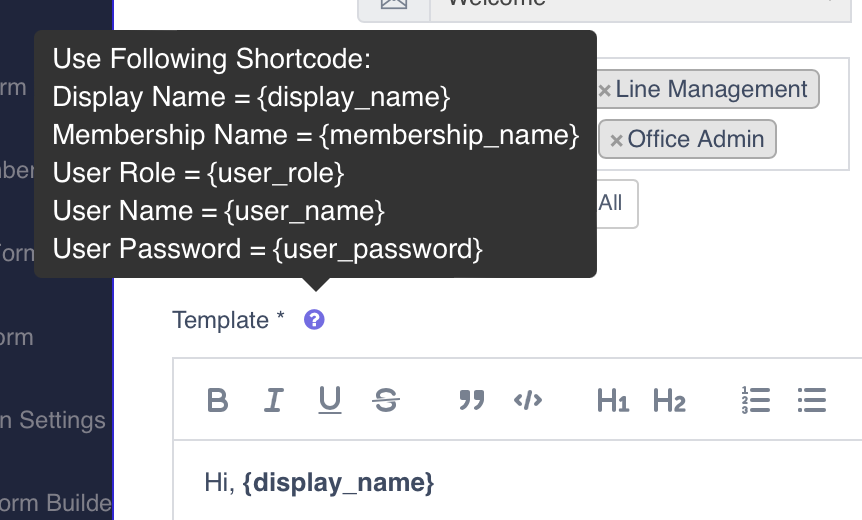
There are two types of email templates
- Global E-Mail Templates
- Membership Email Templates
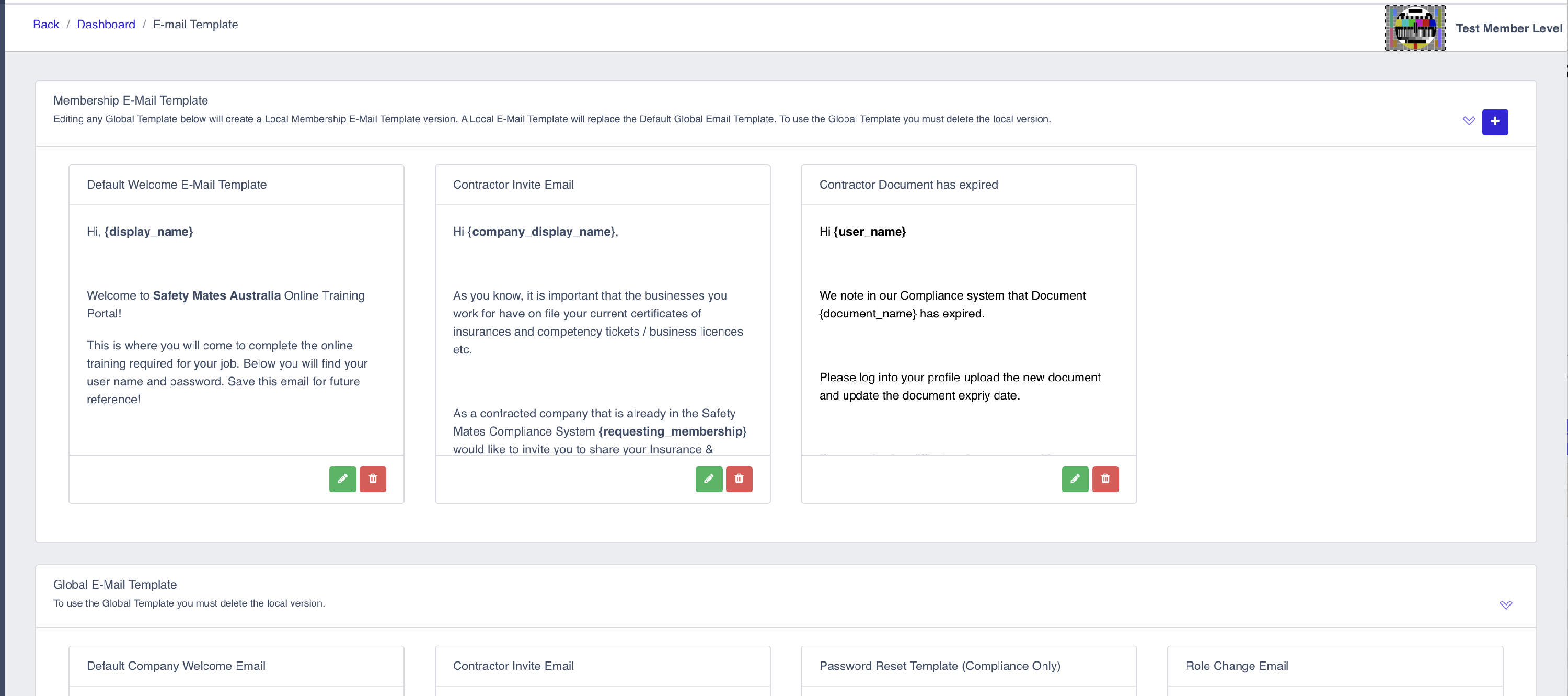
To create a Membership Email template, edit a global templates and change what you need to, then save it.
You are unable to change global templates, upon editing a global template it saves as a membership email template, if you no longer want to use a membership template just delete the membership email template in question and the system will use the global template again.
The system will check if a membership template exists first, it will send a global email template if no membership template exits.
There are over 20+ Global email templates that are available for customisation.
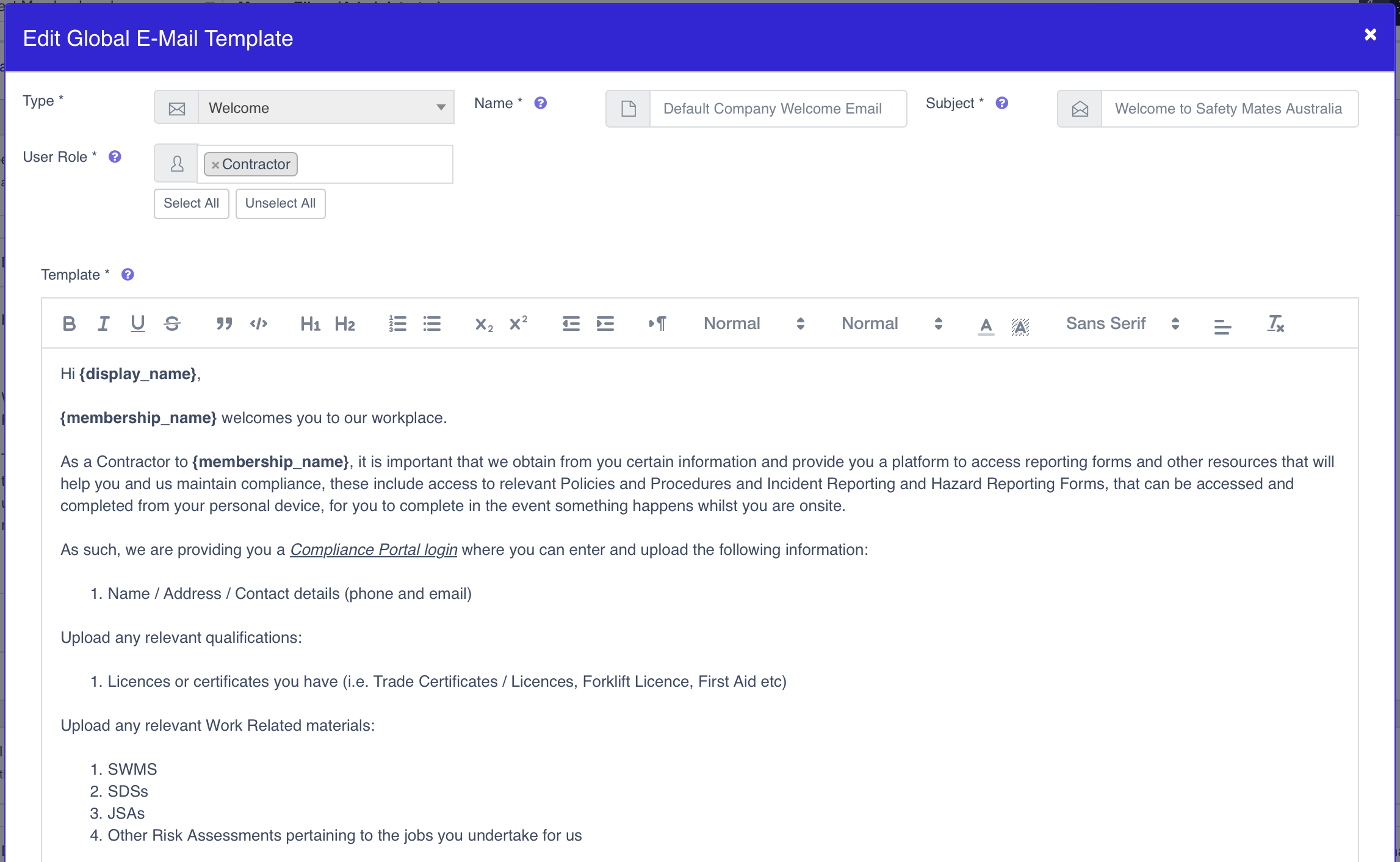
A global email template is above, (Default Company Email)
There are several fields that are important
- Type: This sets the type of email template.
- Name: This is the name that you are assigning the template.
- Subject: The text entered here will be the Subject of the email that will be sent.
- User Role: The role(s) that are processed with the email templates, (ensure this is set correctly).
- Template: This large area is where the main text in the email can be editing/changed etc. there are shortcodes that can be used, click the Question mark next to "Template" to show what shortcodes are available.
