Enable app access for users
Manager roles and above can add/remove access to the app via the users profile page.
By default, users don't have access to the app, you need to enable this like below.
Navigate to Profile Management:
- Use the shortcut menu or the side menu to go to Profile Management, select the profile level.
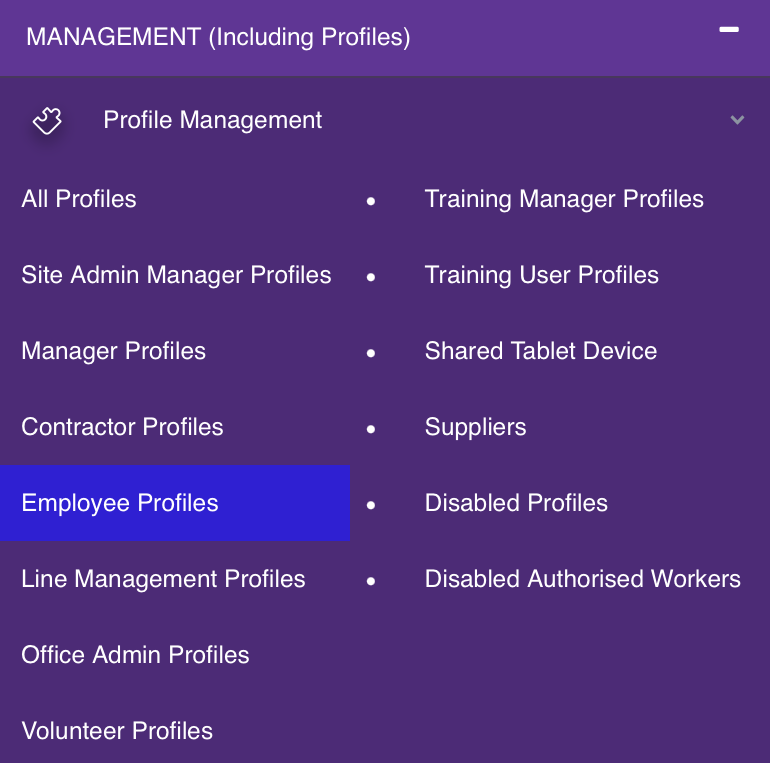
There are two types of APP Access that can be given to users.
- PIN Only
- Password & PIN
Please Note:-
- Contractor, Supplier & Vendor Roles are unable to use the Mobile app at this time.
The picture below show how to give only APP Pin access to this user, this means that the user needs to use a shared tablet to answer forms using their PIN.
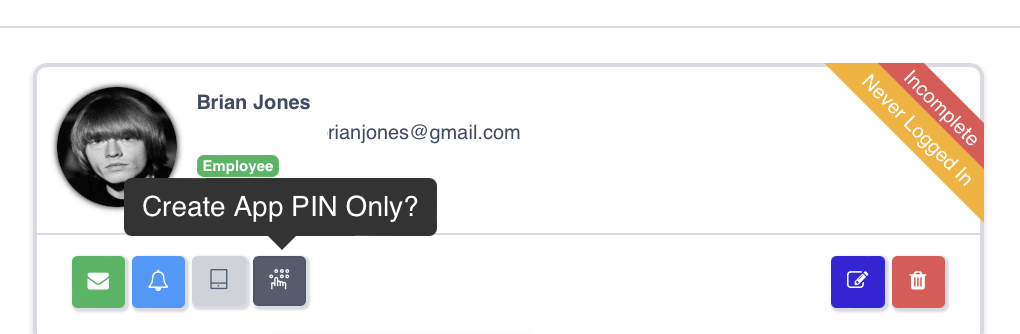
Set a PIN for Tablet Users:
- If the user will be accessing the app on a shared company tablet, set a PIN for their login.

Enable Mobile App Account:
- For individual users on personal or work devices, you set their app password when you enable their mobile app account. Note that this password is NOT THE SAME as their desktop site password. You could reset the mobile password and make it the same as the desktop site, but they are not synced. Changing the desktop password will not change the mobile app login password and vice versa.

Giving App Access to more than one site for a user:
Our system lets you assign app access to each site if required.
See below, if the icons are "Amber" coloured, this user already has app access at a different site.
Click the access you want to give them. (note, you can't give username and password access at one site and PIN only at another).
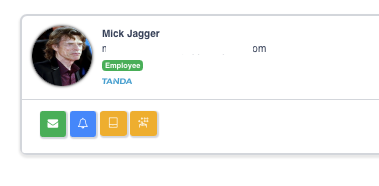
Just click "App Status", to give the user access to an additional site.

