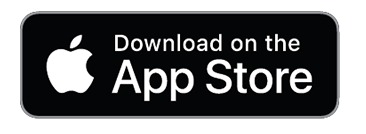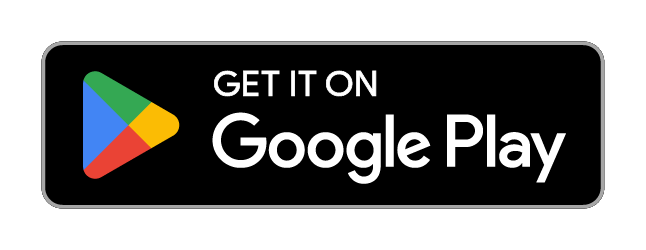Getting Started with our ComplianceTrackr APP (Manager & Site Admins)
App Introduction:
Welcome to the new Safety Mates Australia App ComplianceTrackr! If you are currently subscribed to the SM8A Compliance Portal, you may be eligible to use the app. Please note, the app is unlisted. You will need to be added to the app by a Site Admin or Manager through the Compliance Portal before you can download it. This will provide you with a link so you can download and access the App.
What the App Offers:
The app allows businesses to allow users to download the app to their individual device or use a shared tablet where users can complete custom-built forms tailored to their needs. Here’s what you can do with the app at launch:
- Answer Custom Built Forms: Users can fill out forms created specifically for their business needs.
- Bluetooth Functionality: Integrate with handheld temperature sensors for accurate readings.
- Task Management: Create, update, and complete assigned tasks.
- Profile Updates: Users can update some of their profile details.
- Password Management: Managers and above can reset user passwords/pins within the app.
- Access to Documents: Easily access workplace documents like SDSs.
- Shared Tablet Use: A shared tablet user can be created for use with shared mobile or tablet devices.
Getting Started:
App Login Instructions 😇
Welcome to the Safety Mates Australia App! Follow these steps to get started:
Download the App:
- Use the link provided in the email for the App Store for iOS or the Google Play Store to download the Safety Mates Australia app.
Open the App:
- Once downloaded, open the app on your device. You will be greeted with a login screen.
Log In:
- Enter your login credentials provided by your Site admin or manager. If you have not received your credentials, please contact your Site admin.

Main Menu:
- After logging in, you will be directed to the main menu. Here, you will find options to access Tasks, Forms, and Resources.

The system checks on occasion if your app is the current revision, it will remind you to update if required.
Navigation Pane:
- At the bottom of the screen, there is a navigation pane with the following options:
- Main Menu: Return to the main menu from anywhere in the app.
- Shortcuts: Access frequently used features and tools quickly.
- Profile: View and update your profile information.

Main Menu Options
- Tasks: View and manage your assigned tasks. You can create new tasks, update existing ones, and mark them as complete.

- Forms: Access and fill out custom-built forms specific to your business. These forms are designed to streamline your workflow and ensure compliance.

- Resources: Find important workplace documents such as Safety Data Sheets (SDSs) and other critical resources.

Navigation Pane
- Main Menu: Quickly return to the main menu from any screen.

- Shortcuts: Access a list of frequently used features for quick navigation.

- Profile: Update your personal information, such as contact details and password/pin reset.

To get started with the app, you can use the available master forms as they are. These master forms can help you quickly become familiar with the platform.
If you need custom forms tailored to your specific needs, users with Site Admin and Manager access can create them using the "Custom Form Builder."
We recommend reviewing the form categories before creating your forms, as these categories are used in your reporting pages. For detailed instructions on building custom forms, please refer to the support article titled "Make Custom Forms
To download the app, please visit the App Store links below: